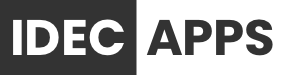How to Install Icons
With Vega, we’ve made the process of customizing your iPhone as simple as possible. Follow these steps carefully and you won’t encounter any problem.
Step 1: Choosing an icon pack
In the Icons Section, you’ll see a list of categories full of ready-to-use icons. Choose the one you like to begin with and tap on it.
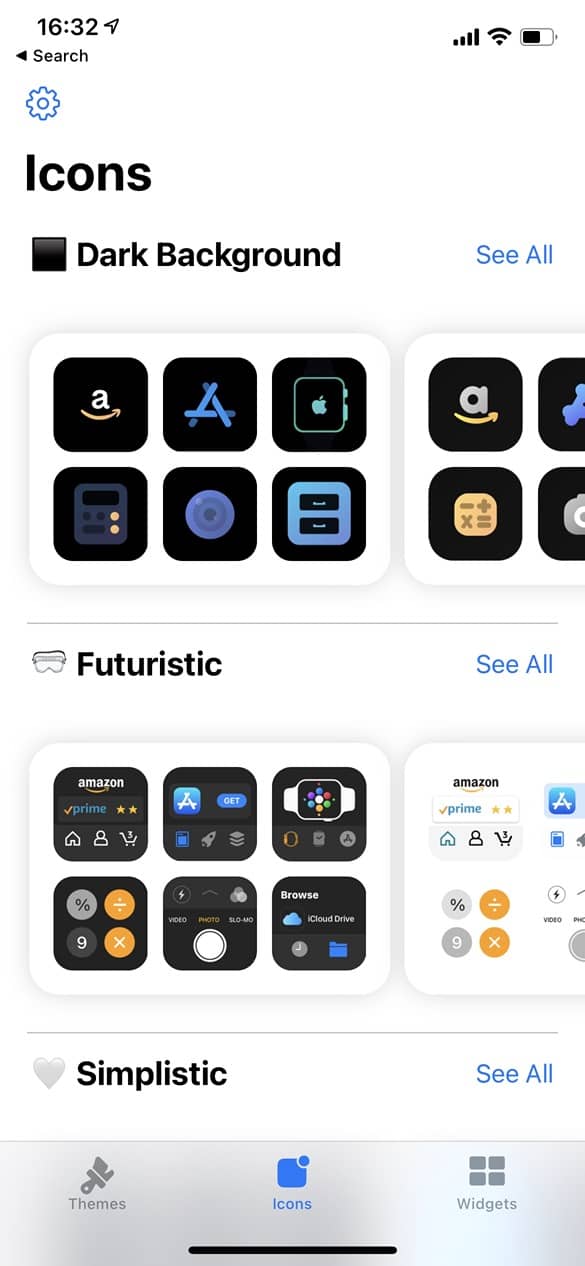
Step 2: Selecting the Icons
Once you’ve tapped on the icon pack you wish to install, you’ll see a window with the icons you want to replace.
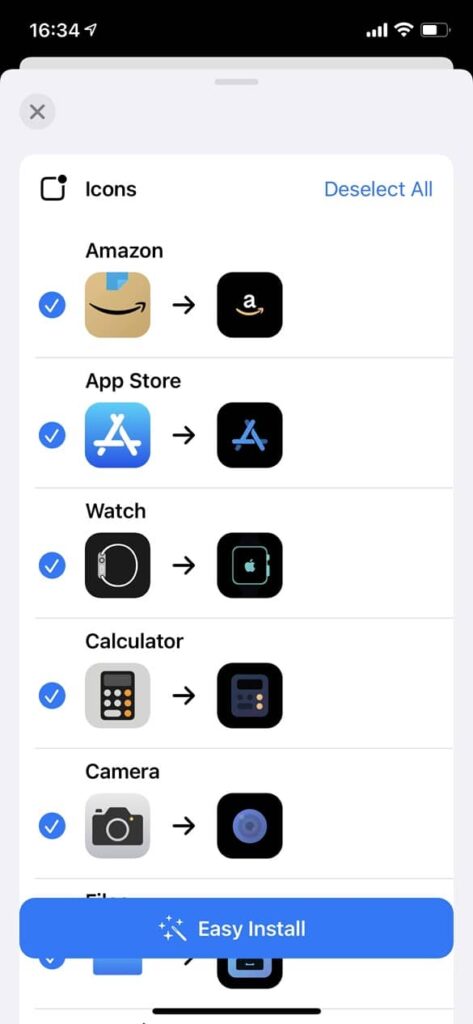
The next step is to select the icons you want to see changed on your home screen. Bear in mind that Vega won’t replace any icon, it’ll create new ones so that you will always have the option to revert back to your initial state. Once you’re happy with your selection, tap on the Easy Install button and another window will show up.
Step 3: unlocking icons (for free users)
If you’re not a premium user, you have the option to unlock the icons you selected in the previous step by watching an advertisement. The only thing you need to do is to tap on the “Unlock” button you’ll see located at the right of every icon.
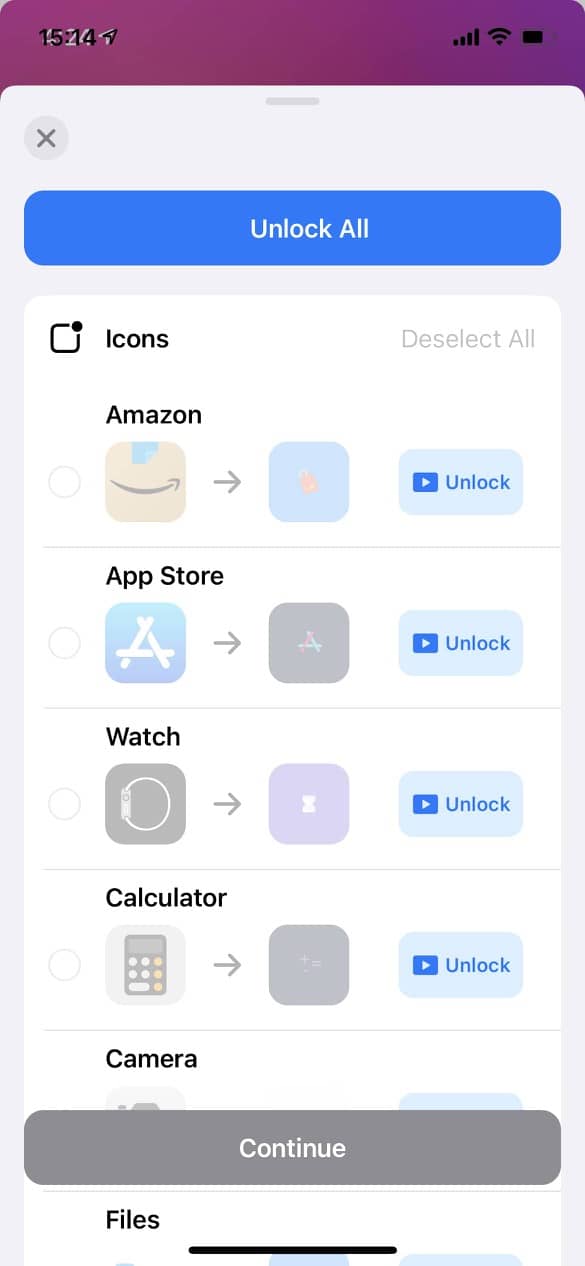
Once you’ve unlocked the icons you want to see changed, click on the “Continue” button located at the bottom of this window.
Premium users can skip this step as all icons are already unlocked.
Step 4: downloading the profile
Vega will create a Profile for you so you don’t have to manually create every icon on your homes screen. It’s a safe process that you can always revert with one click.
The only thin you need to do is to Download the Profile by tapping on the Download button located and the bottom of this window.
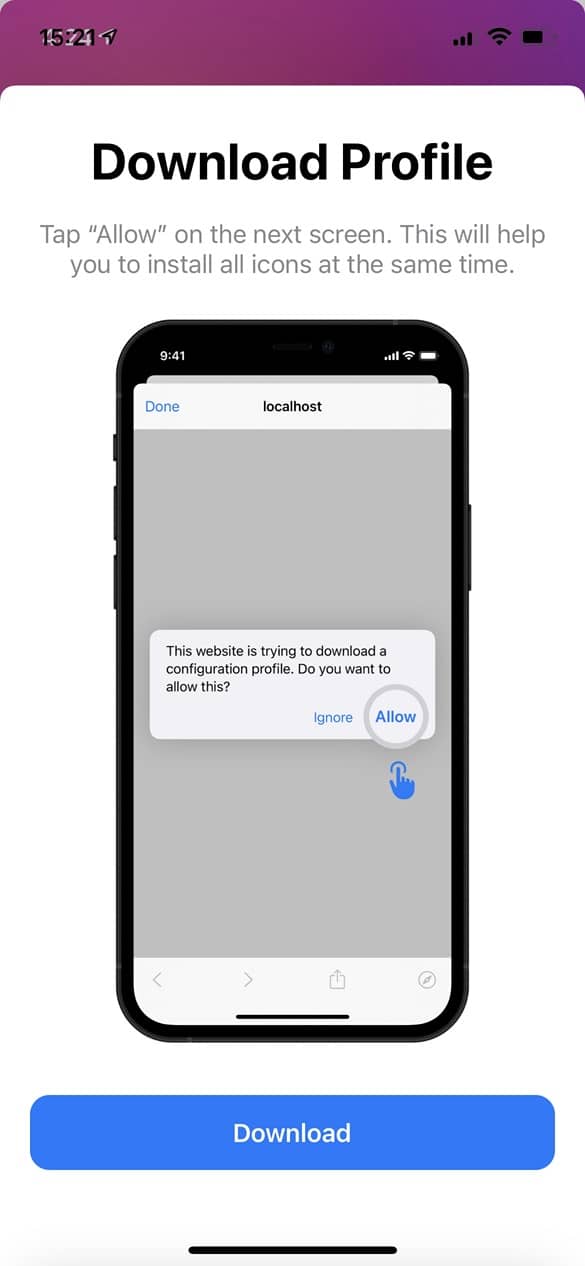
Once you’ve tapped on Download, you’ll see another window asking for permission to download a Configuration Profile. Tap on Allow.
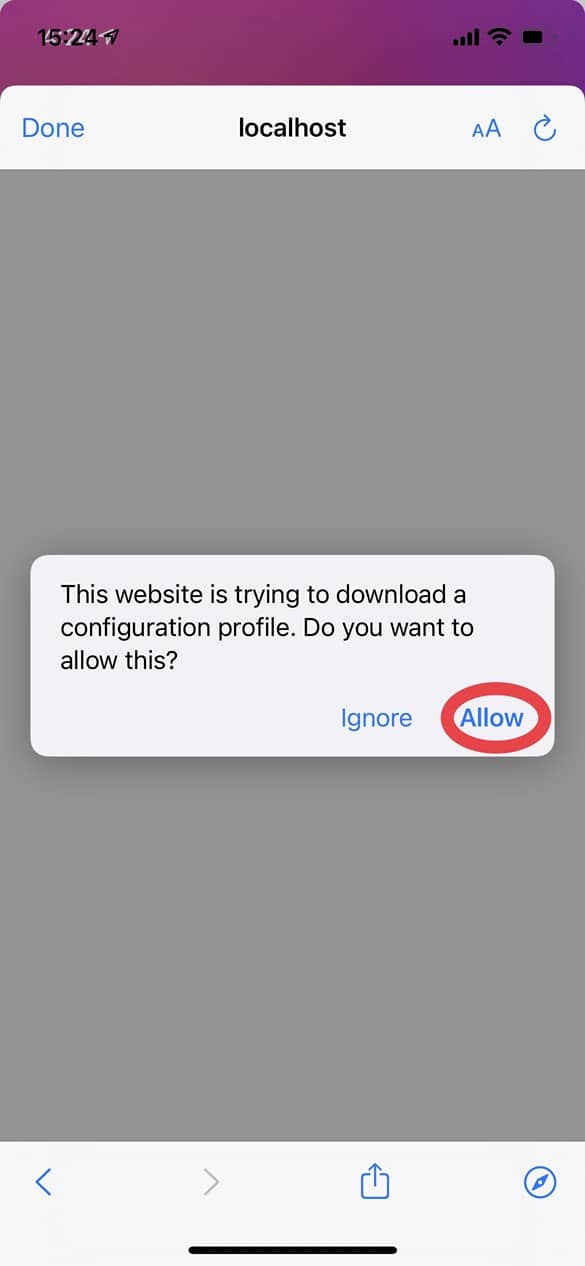
This process will download a file that you’ll have to install to see your icons on your home screen. Click on the Continue button and this window will close.
Step 5: installing the Icons
Now that you’ve downloaded the configuration profile, you need to install it. It includes all the icons you selected in the previous step. Tap on Open Settings.
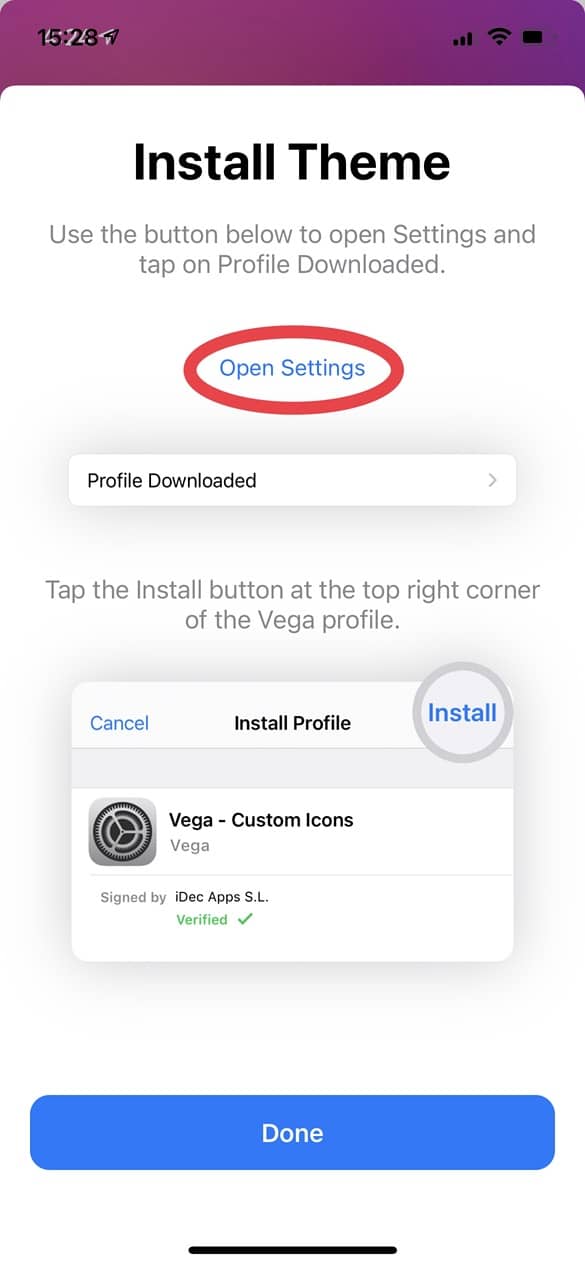
Once you’re in the Settings app, you’ll see a Section called “Profile Downloaded”. This is the file we downloaded in the previous step. Tap on it.

The next step is to actually install it. Tap on the Install button located at the upper right corner. You’ll be asked to insert your iPhone unlock code.
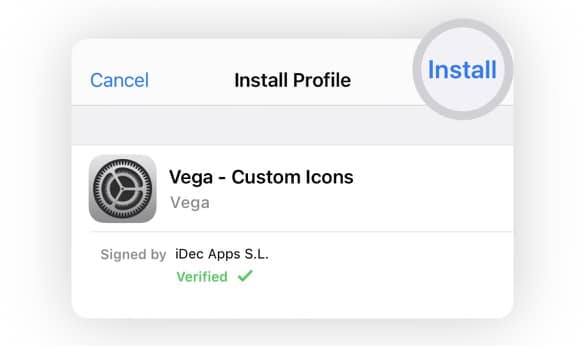
And that’s it! If you now go to your home screen, you’ll see your new fully funcional icons added.